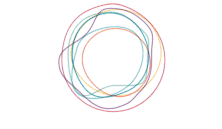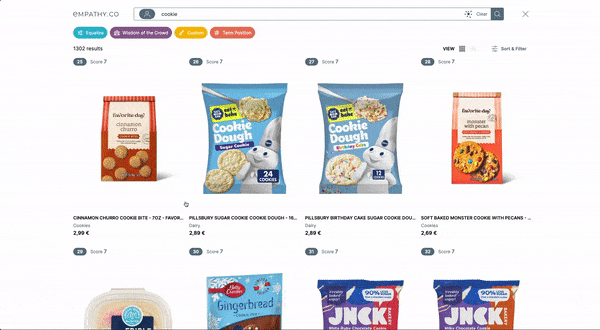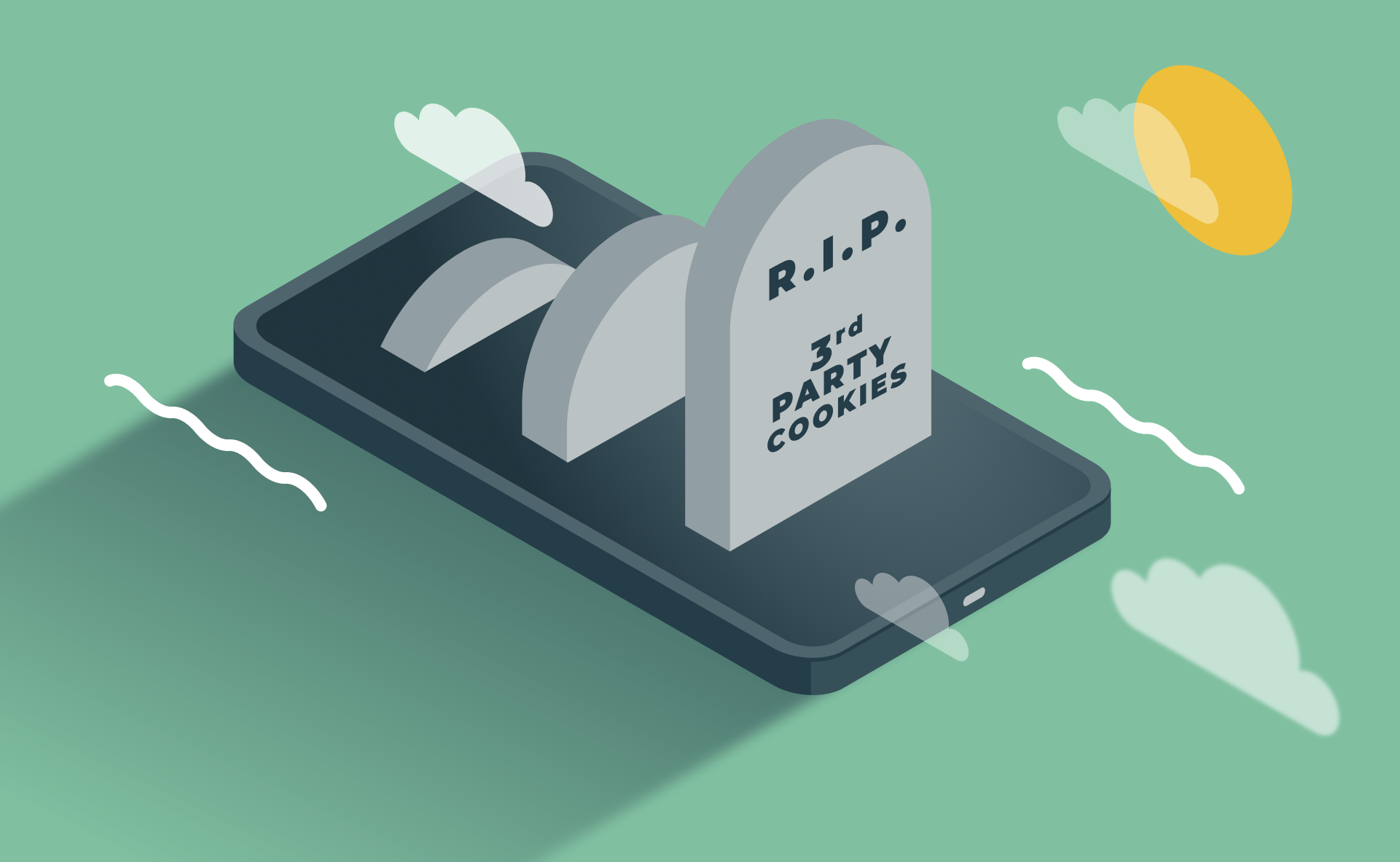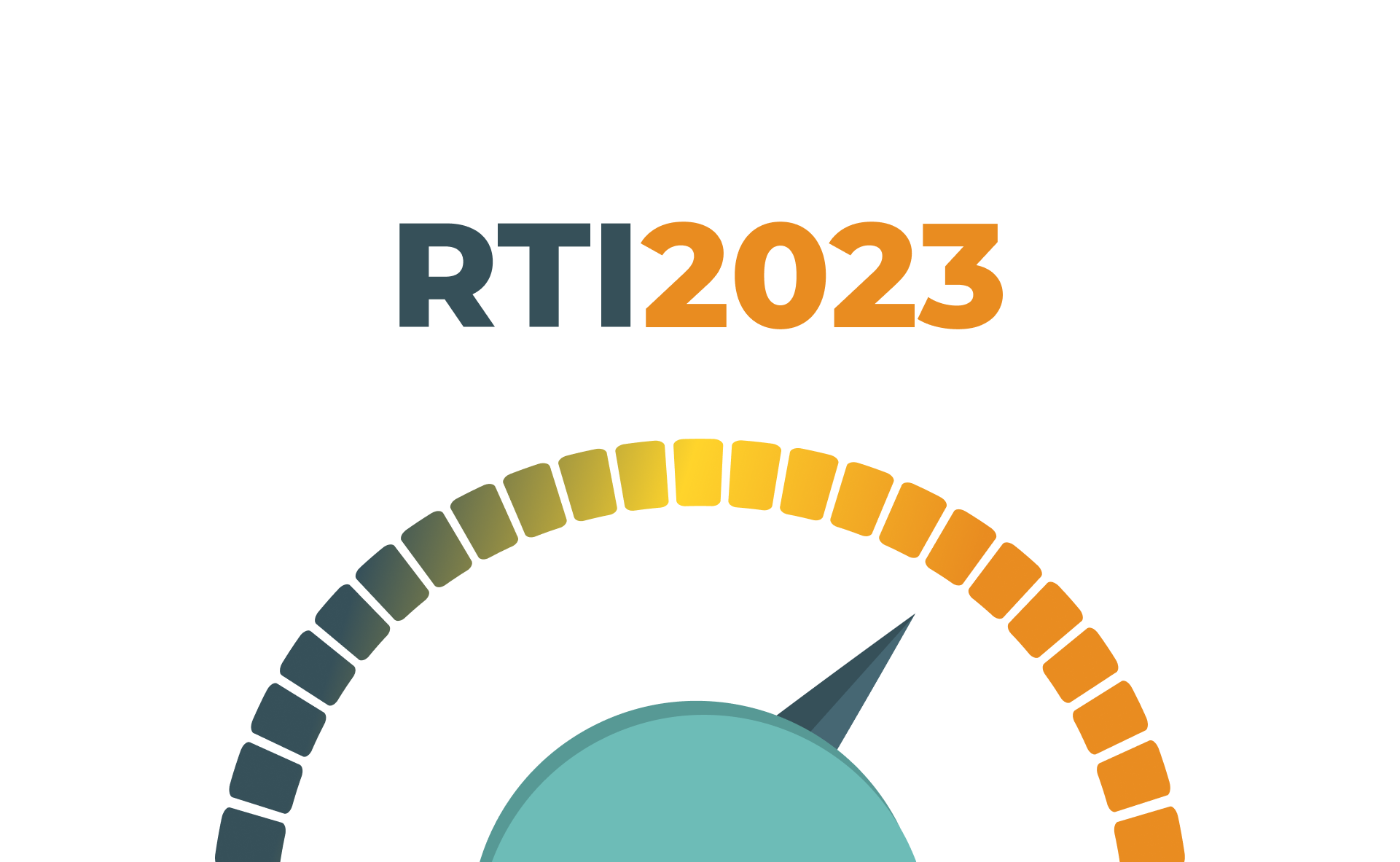Promoting search results through the Boost feature
Promoting search results through the Boost feature

The Boost feature is very a powerful tool, in fact, probably the most frequently used one among search merchandisers. Boosts allow you to promote products in search; that is, to push to the top of the search results page (i.e. SERP) any product from your catalogue, whether or not it contains the searched keyword.
When should I create a Boost?
-
If you’re happy with the quality and relevance of the overall search results, but there are a few queries which still don’t return the desired results on top of the list. These queries, that don’t meet the general sorting criteria, are good candidates to create a Boost and instantly push to the top the selection of products you want to promote.
Example: “black dress” returns best selling black dresses on top. The black party dresses you want to promote are returned further down the list. Use Boost to promote black party dresses for the query “black dress”.
-
If you’ve launched a new campaign and users search for the campaign name and get zero results back.
Example: The name of your new campaign is “Hallelujah”. The keyword “hallelujah” returns zero results. Create a boost for the keyword “hallelujah” and instantly display the items you want to promote for this campaign.
When should I not create a Boost?
- When most of the queries don’t return relevant results and you’re not happy with the overall quality of the search results. In this case, boosts are just a quick fix. The best solution is to use the Equaliser in the Playboard to optimise the way results are being sorted for all queries.
- When users misspell a query and they don’t get the desired results. A good solution here is to create a synonym and/or optimise the spell check configuration.
How do I create a Boost?
- Access your production environment Empathybroker Playboard: https://playboard.empathybroker.com/login
- Select “Boost” in your menu and click on “New”.
- You’re now in the New Boost page.
- Next, complete the form:
- Select the language.
- Products: Type in the name of the items you want to promote and select from the search-as-you-type suggestions drop-down menu. Alternatively, a list of SKU or product references separated by commas (up to 50) can be pasted into the box.
- Keywords: Type in the keywords you want to promote.
- Select site filters if applicable (i.e. Store and Scope)
- Leave the “Enabled” tick box on, in case it needs to be working.
- Start and Finish dates (From vs To). Complete these if you want the boost applied to start or end at a specific time, say a campaign or similar.
- Click on “Save”.
Key takeaways
- Boosts are a powerful tool to quickly promote selected products to the first position of the SERP.
- New boosts (and modifications to existing ones) can be applied in real-time.
- A useful tool when the products you want to promote are displayed too far down the search results list or they don’t show up at all.
- Boosts should be used only in very specific occasions (i.e. for a selection of keywords or campaigns). If you find yourself generating Boosts too frequently, perhaps it’s time to revisit the Equaliser tool, which applies search ranking criteria to all queries, rather than single ones as the Boost feature does.